To create arole or modify it, go to Setup -> User Roles

Osmos comes with predefinedroles. You can modify them or create new one from scratch. To edit a role clickon the green lock. The blue pencil only edits the role name.

When editing or creating a new role a list with alldifferent restrictions per module will be displayed. They all offer similaroptions, and these are:
1. Select All: Meaning that you are givingfull access to that specific module or function.
2. Chart: You give permission to see anytype of chart, graphics or reports on that section.
3. List: You give permission to viewthe module listing.
4. Add: You give permission to add newclients, quotes or values to the list.
5. Edit: You give permission to editvalues from the current list.
6. View: You give access ONLY to viewvalues within the module, the screen after the list.
7. Delete: You give permission to deletevalues.
8. Allow: You grantaccess to view that module from the menu

Whenfinished click Save.
AdditionalPermissions
Additionally, you can assign levels to users from the usersection. Go to Catalogs ->Users
For eachuser you can assign extra roles and functions, and these are:
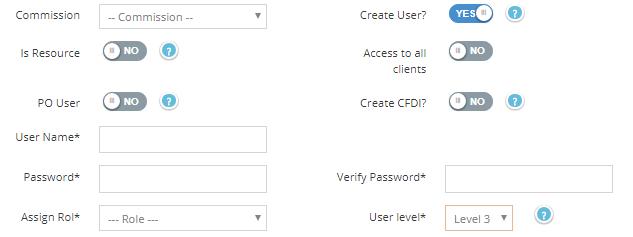
1. It is a resource: From here you identifyif the user is a resource. The resources are used in the order module.
2. Access to all customers: This option allows theuser to access the entire list of customers.
3. Access to all quotes: This option allows the userto access all the quotes created by the user and other users.
4. View profit: This optionallows the user to view the profit and margin on a quote.
5. PO User: By checking this optionthe user will be receiving all purchase order requests.
6. Create CFDI's: This option is onlyavailable for businesses in Mexico. It allows the user to generate CFDIelectronic invoices in Osmos.
7. Update and upload items: This option allow the user toupdate and upload items.
8. User level: There are 4 types ofuser levels. With the levels you can for example identify and define a salesmanager from a sales rep by giving "Authorization" privileges:
· Level 1: Has full access,"authorization" privileges with the assigned role.
· Level 2: Same as level 1 but cannotmodify contracts and have restricted access to some reports.
· Level 3: Same as level 2, but cannotmodify customer information, cannot cancel or create contracts, cannot createnotes of credit, reject orders, re-assign clients or leads and has restrictedaccess to some reports.
· Level 4: Restricted access, can onlycreate quotes from current customers.